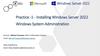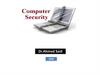Similar presentations:
Secure remote connection
1.
Untangle and OpenVPN2.
What is OpenVPN?Allows secure remote connection
Based on SSL
Uses UDP 1194
Supports
– Site to Site (hardware to hardware)
– Site to Client (software)
Supports multiple Client OS
– Windows XP through Win7
– Mac OSX
– Linux
– And others
Site to Client
Site to Site
3.
Setting up the OpenVPN on your UntangleClick and install the OpenVPN application to the rack.
Click the settings button.
If this is the primary site, configure as the VPN Server.
– Only time you would use the Configure as the VPN Client, if you are deploying Site
to Site. Main site is the OpenVPN server side, and the remote site is the OpenVPN
Client side.
4.
OpenVPN Setup WizardOpenVPN welcome page
Please read through and click the next button on the bottom right corner.
5.
OpenVPN Setup Wizard Step 1Please fill in the required fields and click next.
6.
OpenVPN ExportsExports are what the VPN users are allow to access.
If you have multiple sites, you would need to export the other sites.
You can export the entire subnet or you can export a single IP via changing the
Netmask to 255.255.255.255
–
Example: You want to allow your entire internal network for your VPN users, you can use the
255.255.255.0 Netmask.
In this particular example this would mean 192.168.1.1-192.168.1.255
–
Example 2: You only want the VPN users to access 192.168.1.15
You would need to change the IP field to 192.168.1.15 and the Netmask to
255.255.255.255
7.
Finishing up the OpenVPN WizardLast page of the OpenVPN Wizard.
8.
Adding the VPN sitesThere are two sections for the VPN
clients.
– Top section is for the software
clients.
– Bottom section is for the site to site
Clients (HW to HW)
– Please input the internal IP address
of the remote site's Untangle
9.
Distributing the OpenVPN ClientTwo ways to get the OpenVPN site to
site configuration software
– Download directly from the Untangle
(recommended)
10.
Installing the OpenVPN config file to the remote siteInstall the OpenVPN App to the
remote Untangle.
Click the settings and configure as
the VPN client. Only one Untangle
can be the OpenVPN server.
Go through the wizard and upload
the configuration file you have
downloaded.
Finish out the wizard, please make
sure that both Untangle's have the
OpenVPN application turned on
(green).
Reboot both Untangle servers.
11.
Untangle Contact Info:Toll Free (VARs only) 877.345.6382
General Public
866.233.2296
Fax
650.292.2246
support@untangle.com
Wiki (howto)
http://wiki.untangle.com
Documentation
http://untangle.com/docs
Forums
http://forums.untangle.com

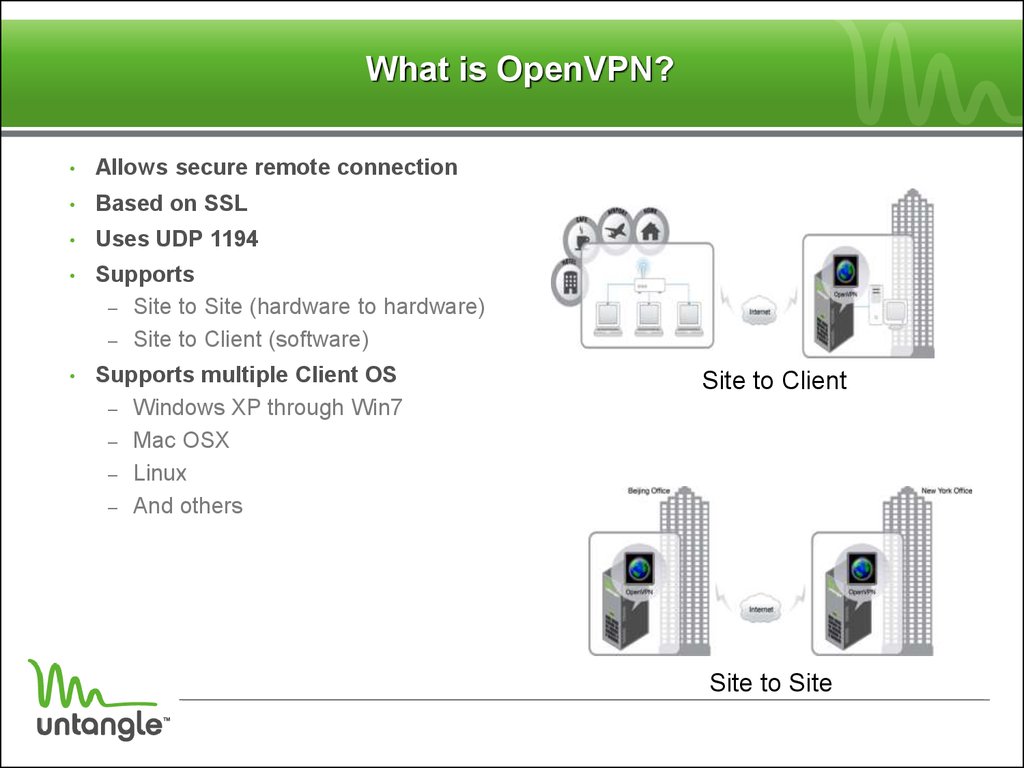

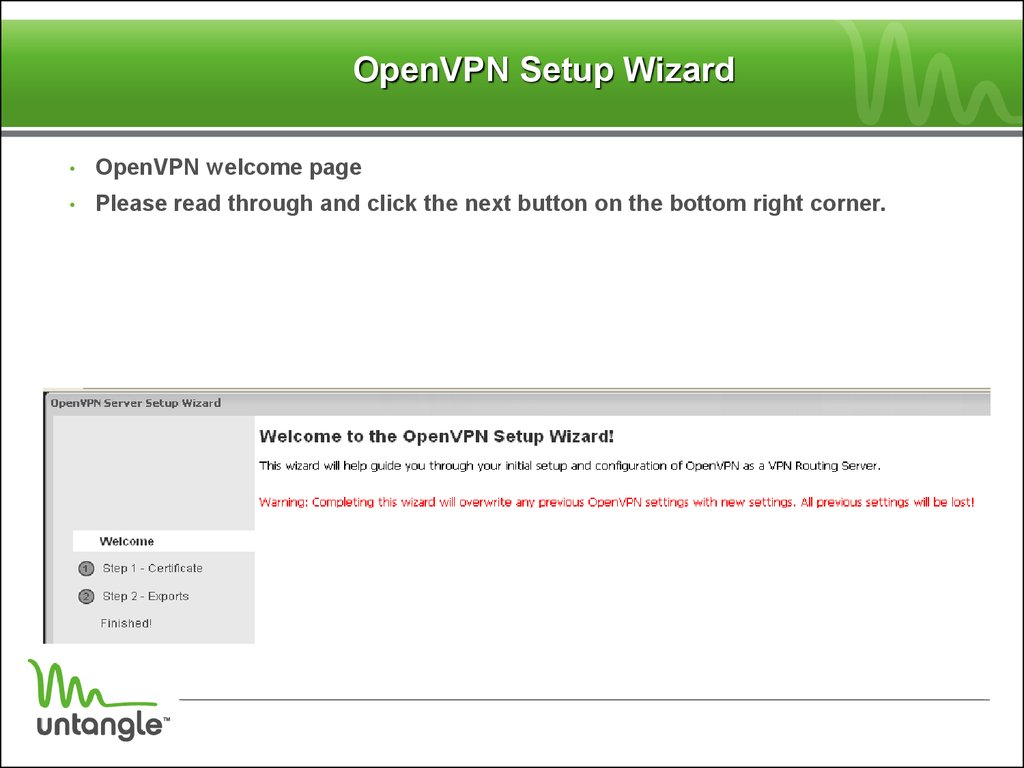


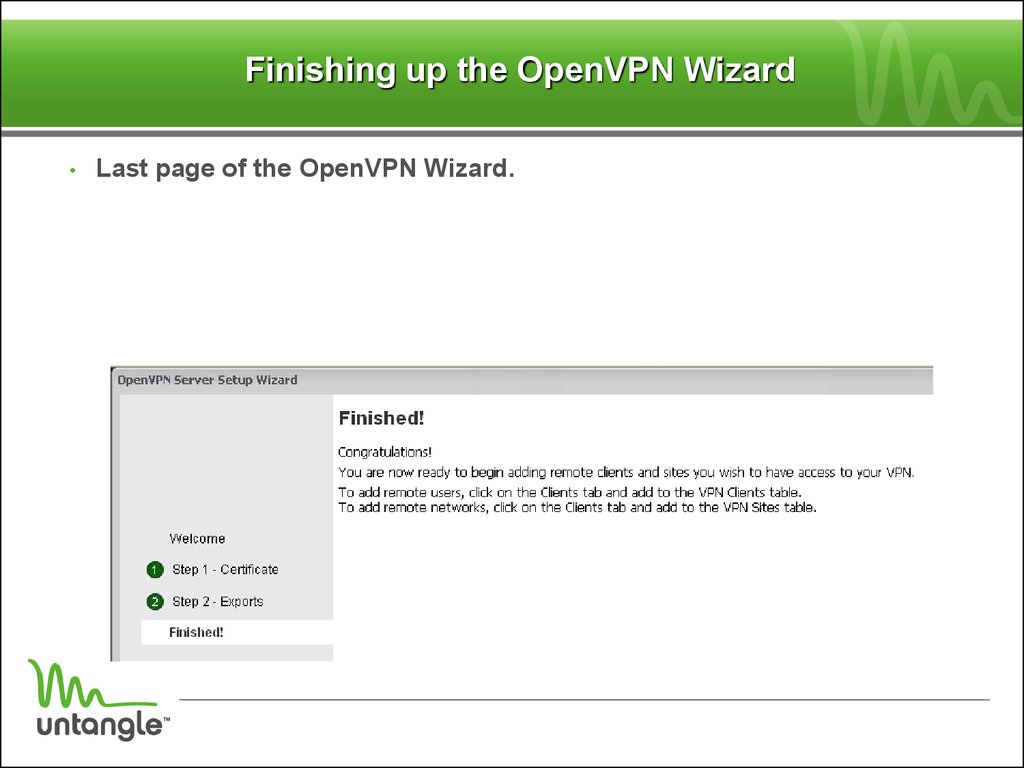

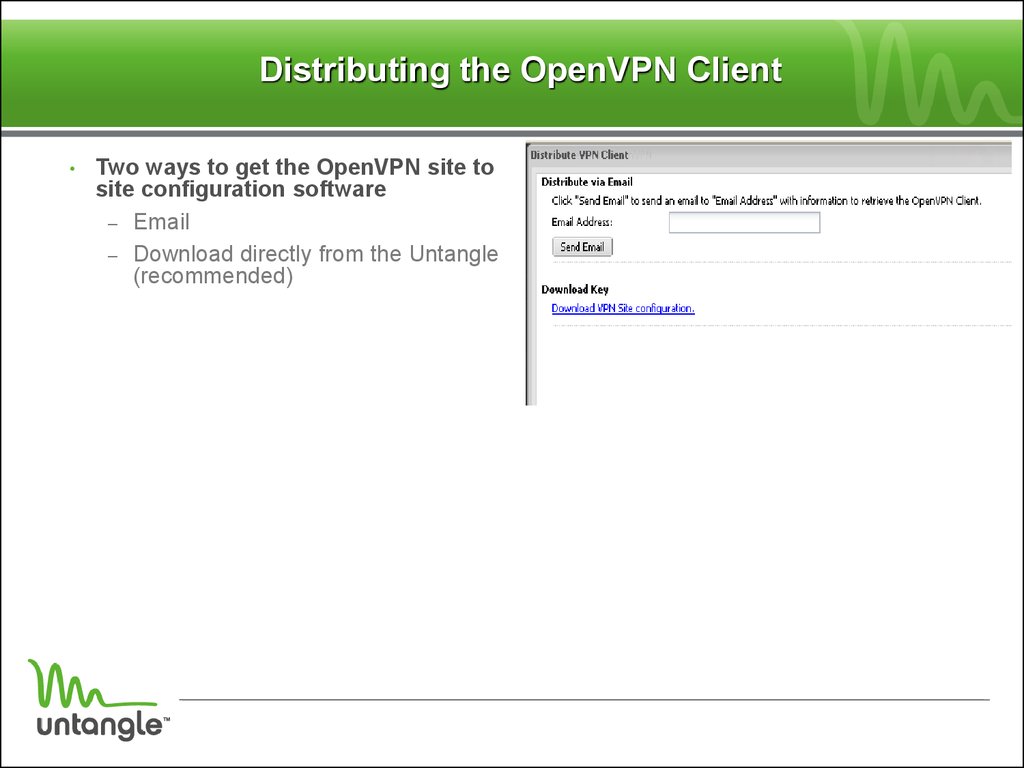
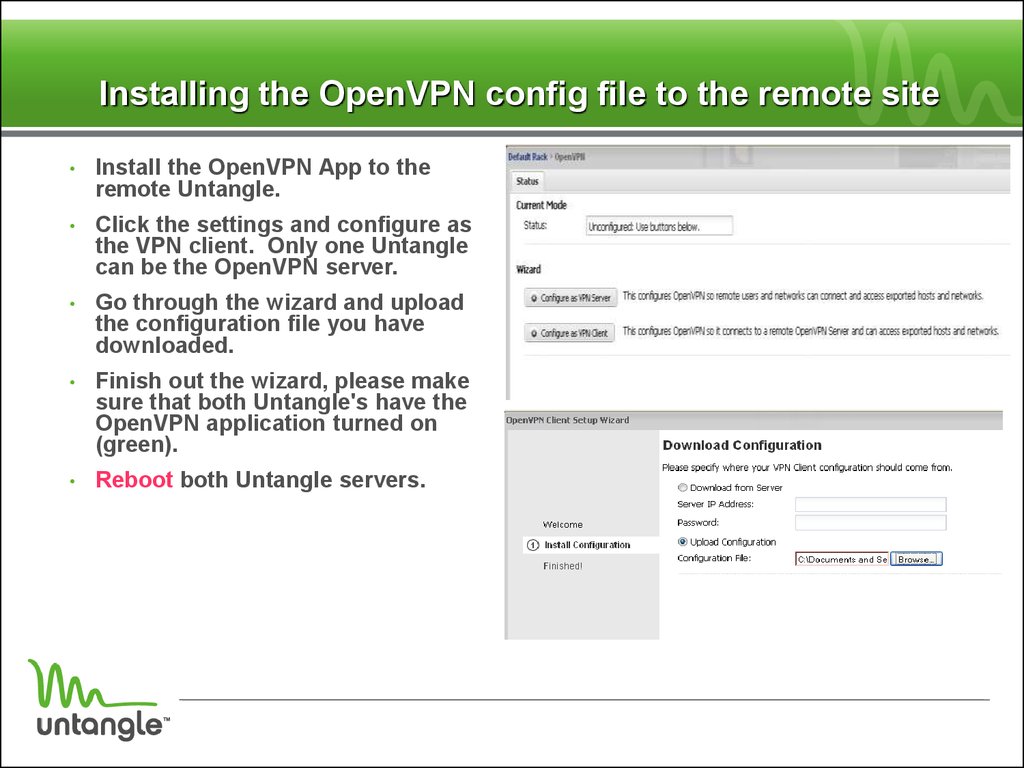
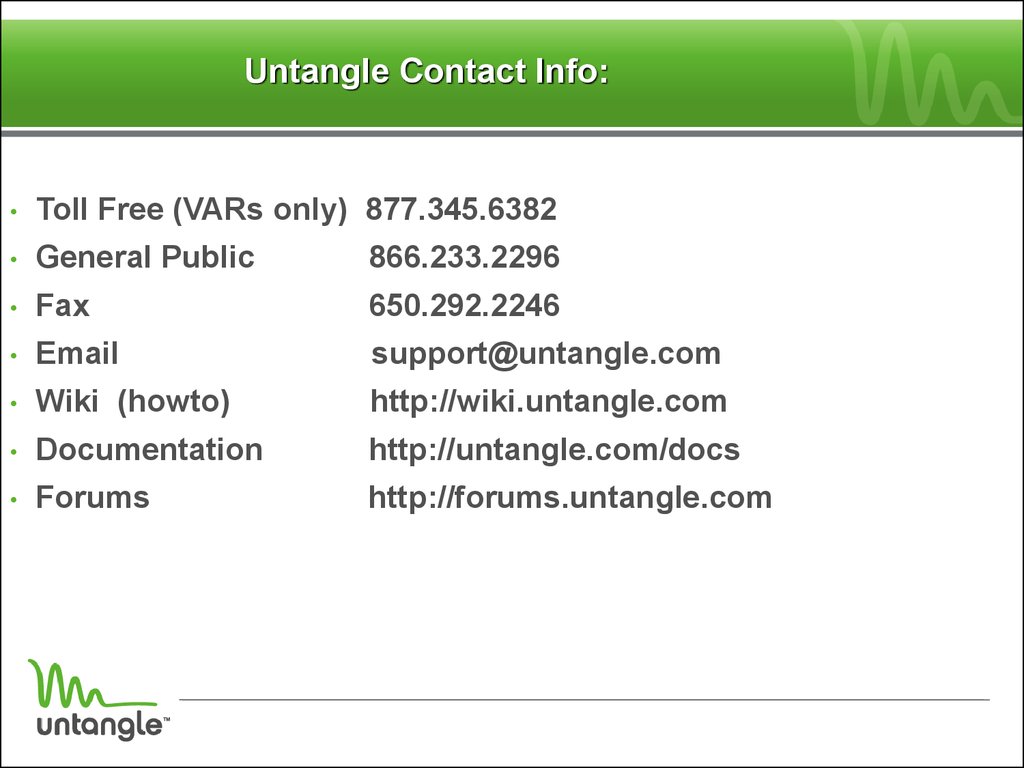
 software
software