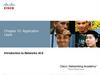Similar presentations:
Administer IP Trunk. Module 10
1. Module 10
Administer IP Trunk© 2012 Avaya, Inc. All rights reserved.
2. Module Objectives
After you complete this module, you will be able to:Create and test an IP trunk between two Communication
Manager systems
Module Duration: 45 min.
© 2012 Avaya, Inc. All rights reserved. Page 2
3. IP Trunks
© 2012 Avaya, Inc. All rights reserved.4. IP Trunk—Overview
An IP trunk:– ISDN-PRI equivalent tie lines between switches over an IP network
– Reduces costs and simplifies management
– Does not require traditional trunk facilities or trunk circuit packs
Communication Manager
IP Trunk
S8300D: Communication Manager
Avaya G450 Gateway
IP Core
Network
Avaya 9630
H.323 phone
Avaya 94xx
H.323 phone
Avaya 2420 DCP phone
© 2012 Avaya, Inc. All rights reserved. Page 4
5. IP Trunk—Far-End Administration
© 2012 Avaya, Inc. All rights reserved.6. IP Trunk–Verify Customer Options
Using ASA, type display system-parameters customer-options andpress Enter.
Go to Page 2.
Verify that the Maximum Administered H.323 Trunks field has a value
greater than 0.
© 2012 Avaya, Inc. All rights reserved. Page 6
7. IP Trunk–Verify Customer Options (continued)
Go to Page 4.Verify the following:
– IP Trunks = y
– ISDN PRI = y
© 2012 Avaya, Inc. All rights reserved. Page 7
8. IP Trunk–Change Node Names
Type change node-names ip and press Enter.Add the far-end switch node name and IP address.
This is the gatekeeper (S8300D or CLAN) name and IP address.
© 2012 Avaya, Inc. All rights reserved. Page 8
9. IP Trunk–Signaling Group
Type add signaling-group nn and press Enter.Complete the following fields:
–
–
–
–
–
–
–
–
–
–
–
–
–
–
Group Type: h.323
Trunk Group for NCA TSC: leave blank
Trunk Group for Channel Selection: leave blank
Near-end node name: Enter the name for gatekeeper (S8300/CLAN).
IMPORTANT: Node name must match the name on the Node Names IP form.
Far-end node name: Type the name of the far-end switch.
Near-end Listen Port: 1720
Far-end Listen Port: 1720
Far-end Network Region: 1
Calls Share IP Signaling Connection?: y
Direct IP-IP Audio Connections?: y
IP Audio Hairpinning?: y
Enable Layer 3 test?: y
All other fields = default setting
Press Enter to save.
© 2012 Avaya, Inc. All rights reserved. Page 9
10. IP Trunk–Signaling Group (continued)
Ensure that the form looks like the following before you press Enter.Define names on Node
Names form
© 2012 Avaya, Inc. All rights reserved. Page 10
11. IP Trunk–Trunk Group
Type add trunk-group nn and press Enter.Complete the following fields:
– Group Type: isdn
– Group Name: IP trunk to Lab X (X = far end lab number)
– COR: 1
– TN: 1
– TAC: TBD
– Direction: two-way
– Carrier Medium: h.323
– Dial Access?: y
– Service Type: tie
– Set member assignment method to auto signaling group = 13
– Number of members = 10
Press Enter to save.
© 2012 Avaya, Inc. All rights reserved. Page 11
12. IP Trunk–Trunk Group (continued)
Ensure that the form looks like the following before you press Enter.© 2012 Avaya, Inc. All rights reserved. Page 12
13. IP Trunk–Return to Signaling Group
Go back to the Signaling Group form (change signaling-group nn -- the samenumber that you just created -- and press Enter.
Change the following fields:
– Max number of NCA TSC: 1
– Max number of CA TSC: 1
– Trunk Group for NCA TSC: the trunk group associated with this signaling group
– Trunk Group for Channel Selection: the trunk group associated with this
signaling group
Press Enter to save the changes.
© 2012 Avaya, Inc. All rights reserved. Page 13
14. IP Trunk–Verify the Trunk and Signaling Group Status
Type status trunk group nn and press Enter.– Verify that the Service State for the trunk group is in-service/idle.
Type status signaling group nn and press Enter.
Verify that the Group State is in-service.
© 2012 Avaya, Inc. All rights reserved. Page 14
15. IP Trunk—Near-End Administration
© 2012 Avaya, Inc. All rights reserved.16. IP Trunk–Near-End Administration
After configuring the IP trunk for the first switch, repeat the administration processfor the switch at the other end of the trunk.
IMPORTANT: Node names must match the name on the Node Names IP form.
© 2012 Avaya, Inc. All rights reserved. Page 16
17. Make a Test Call
© 2012 Avaya, Inc. All rights reserved.18. Make a Test Call
The test call for this exercise should originate on one system and terminate in adifferent system.
For example, in Labs 1-3 the IP trunk would be created between a CM_onlyEmbed
(S8300D) and the CM_Simplex (S8800 or Avaya Common Server).
Using the established Dial Plans that have been created throughout the course,
have participants from the CM_onlyEmbed system call participants on the
CM_Simplex system and vice-versa.
© 2012 Avaya, Inc. All rights reserved. Page 18
19. Module Summary
You should now be able to:Create and test an IP trunk between two Communication
Manager systems.
© 2012 Avaya, Inc. All rights reserved. Page 19


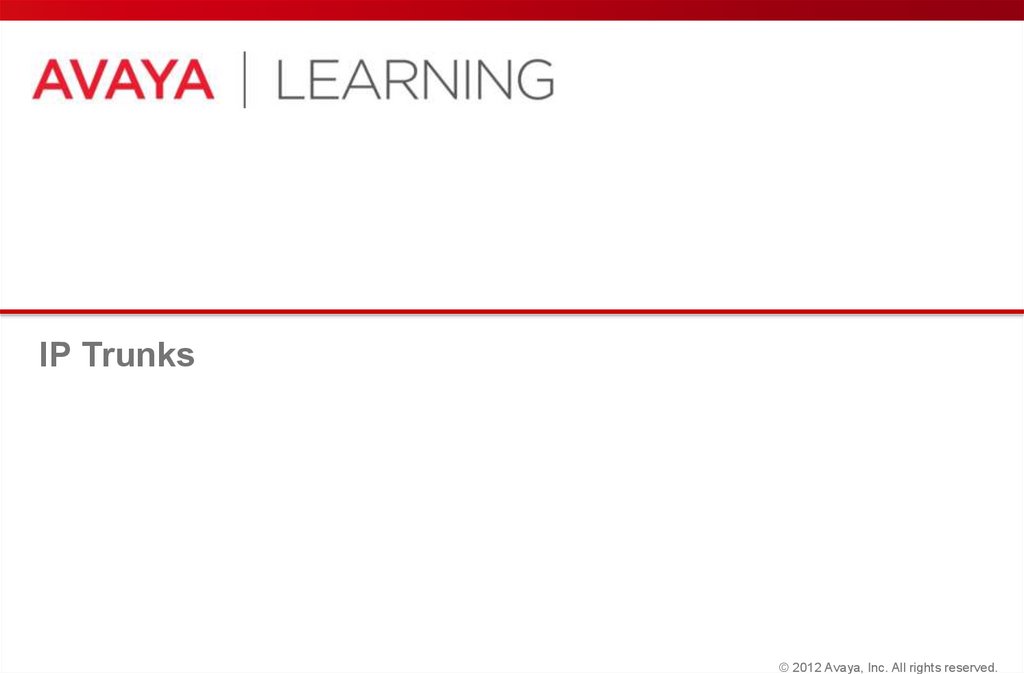
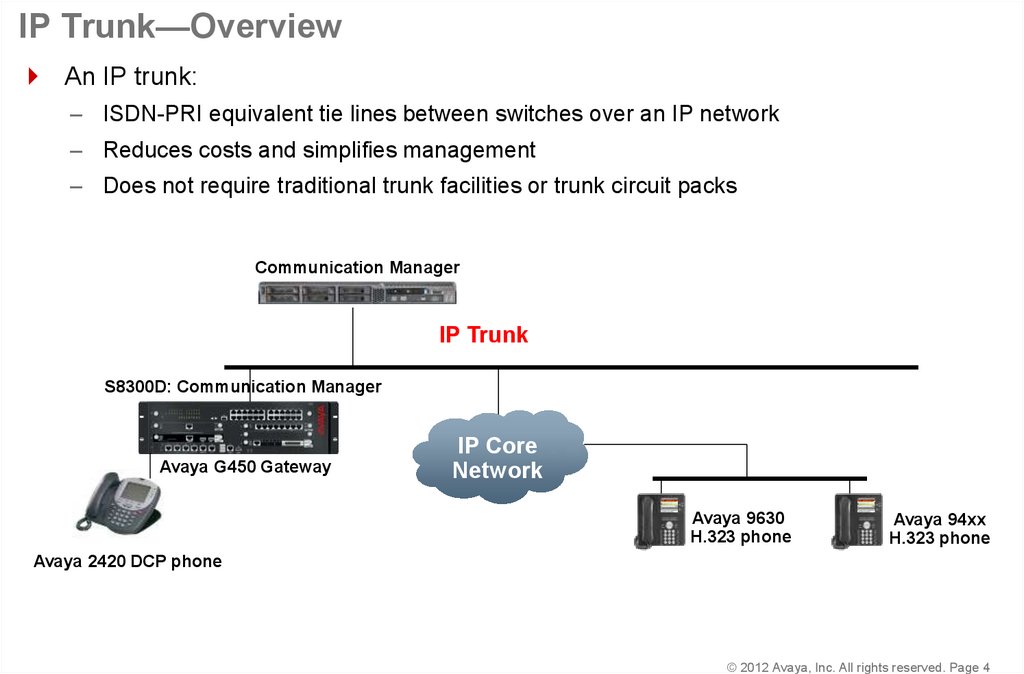
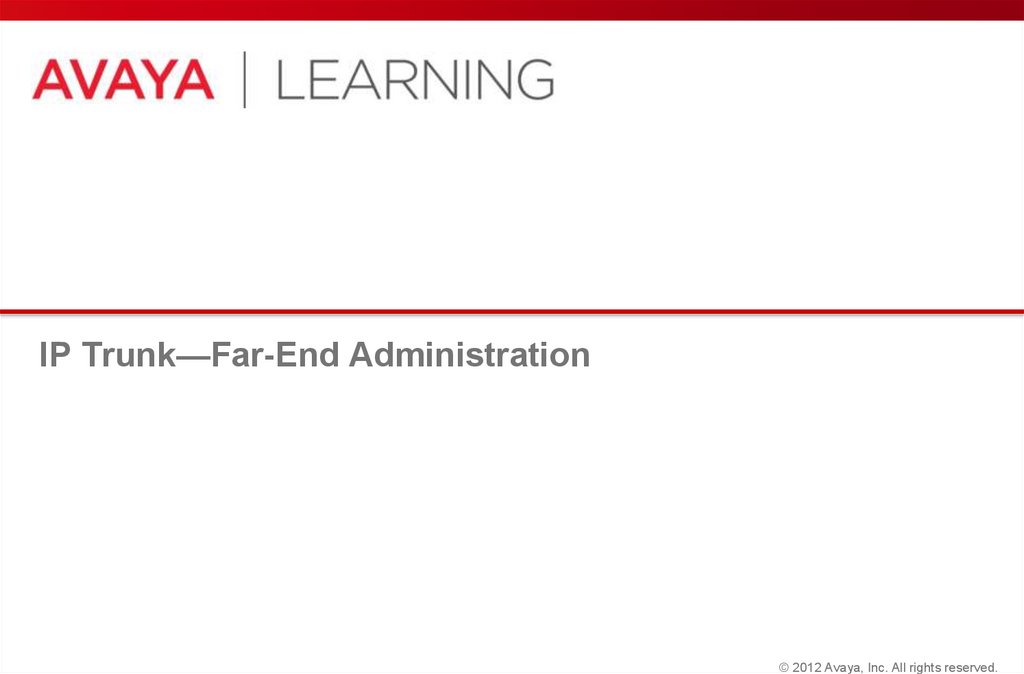
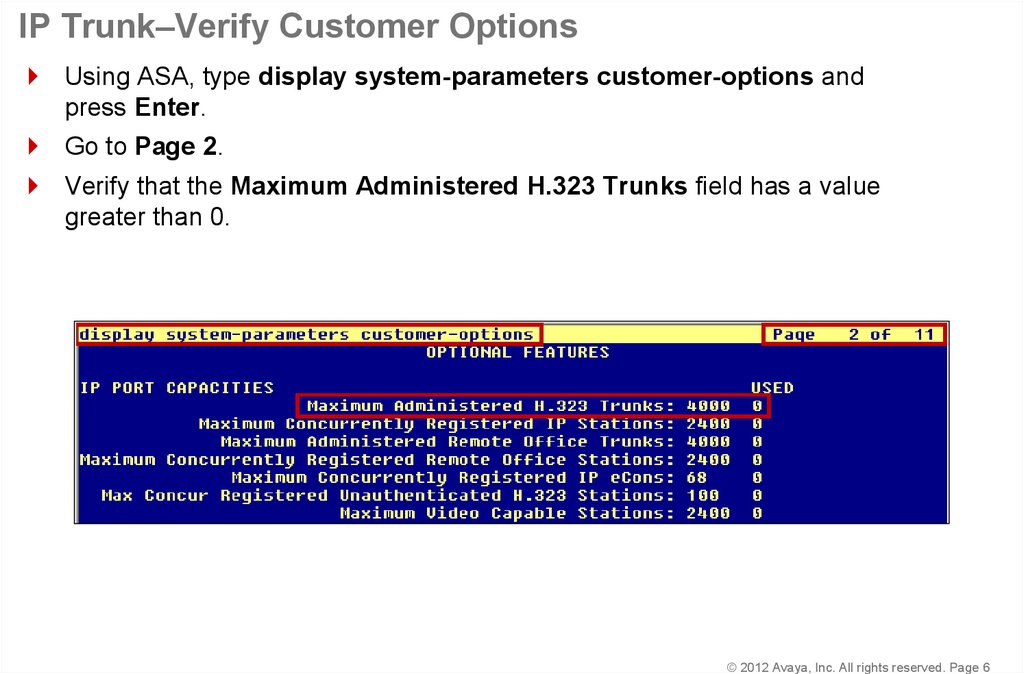

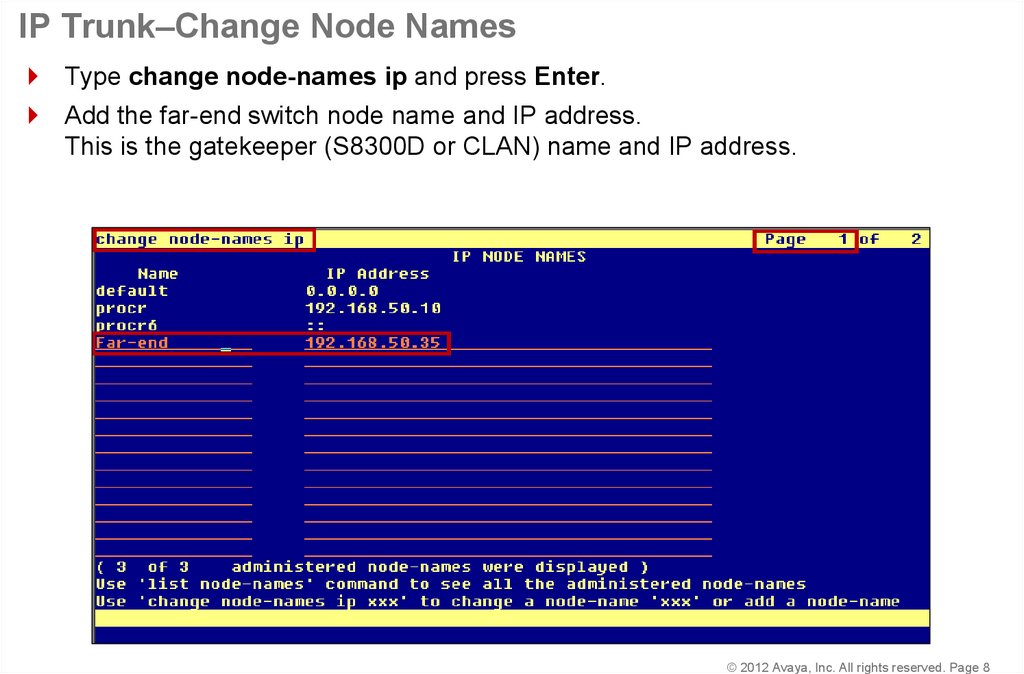





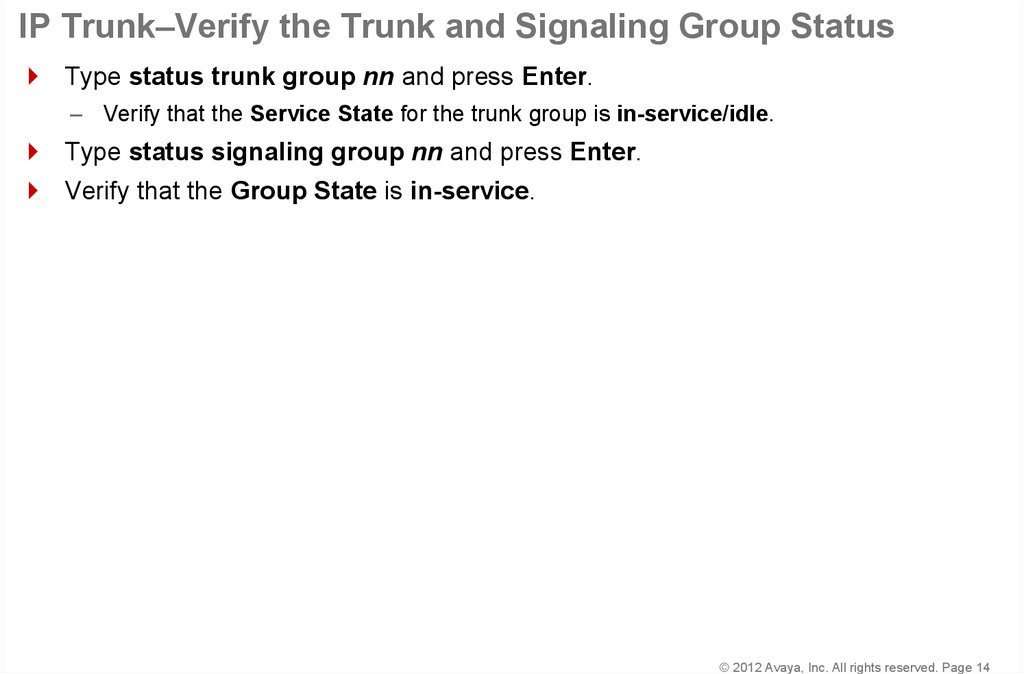


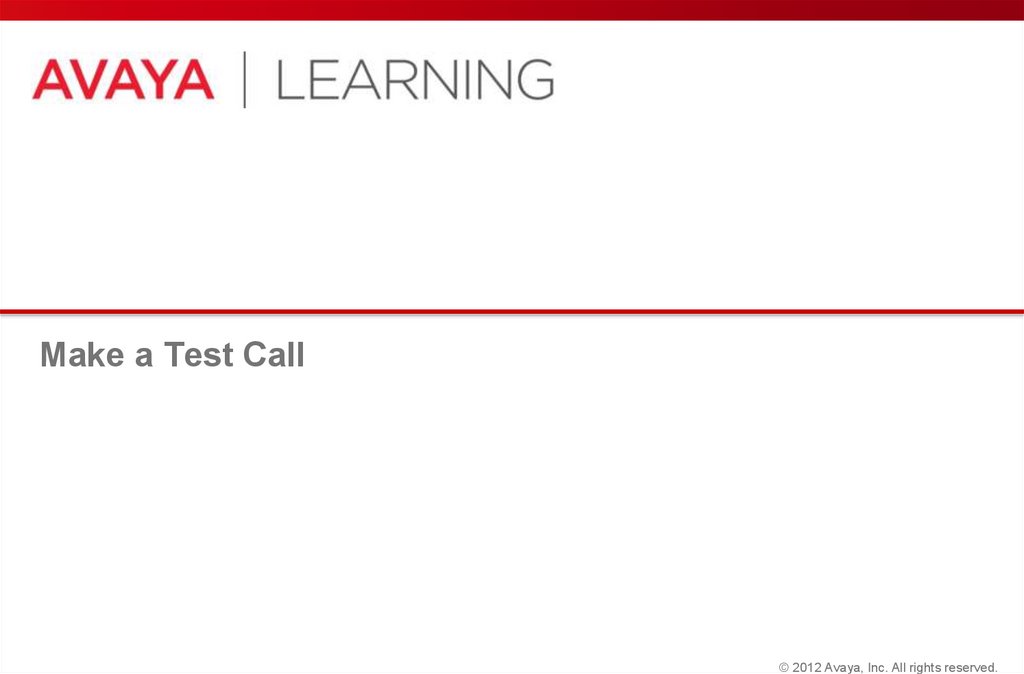


 internet
internet